So I've finally ( after six long months ) decided to take the plunge and update my Apple MacBook Pro ( with Retsina ) to OS X 10.8 Mountain Lion.
Now I downloaded Mountain Lion the day it was released, and blogged about it shortly afterwards.
However, for various reasons, mostly to do with too much work and too little "spare" time, I've only just got around to it.
I was partly motivated by having some time, and also by my company choosing to stop supporting Lion ( internally) from December 31 onwards.
So, having backed up my Mac to three different USB drives ( using Time Machine, SuperDuper and good ole fashioned tar/zip/cp ), I re-ran through my earlier blog post to create a bootable USB drive containing the Mountain Lion code, and got stuck into it.
So, the first hurdle that I came across was trying and failing to boot the Mac from the USB drive.
No matter what combination of keys I used, I kept ending up at the login screen, rather than booting from the drive itself.
Eventually, using [Alt][CMD], I got to a strange screen that I'd not seen before: -
![]()
After a quick Google search, I realised that I'd hit the firmware password prompt, for the first time ever.
Casting my mind back, I realised that I'd set a firmware password when I first acquired the new MacBook in June 2012.
So, having entered the right firmware password, things started to proceed as per usual.
I booted from the USB drive, started Disk Utility and attempted to delete the existing OS X Lion partition. This initially didn't work, because I'd not unlocked the existing partition ( which is encrypted, and thus locked, using FileVault 2 ). I clicked the icon to unlock the partition, entered my usual log on password, and deleted the partition .... or so I thought.
It turned out that I'd deleted one partition, but the second, also encrypted, partition was then hidden from me.
This left me in somewhat of a conundrum - I couldn't delete the "hidden" encrypted partition, I couldn't repartition the drive, I couldn't install Mountain Lion, I couldn't boot back into Lion.
So, before reaching for one of the backup drives, I instead reached for Google - again.
The search string that I used was: -
"The partition contains a locked disk and can not be resized until it is unlocked"
which appeared on the partition screen within Disk Utility.
This led me to this thread: -
External HDD Unlock
which, amongst other things, included a response from one Eddie Yam, who reported how he used the diskutil command in Terminal to list the Logical Volume Group and then delete it, leaving the drive nice n' clean.
I didn't capture screen shots from this, so here's Eddie's rather nice screen shots: -
![]()
![]()
In essence, he ( and ) used: -
$ diskutil corestorage list
and: -
$ diskutil corestorage delete <VOLUME GROUP ID>
Once done, I was able to quit the Terminal application, and launch the Reinstall OS X application, and the installation proceeds as I type.
Now I downloaded Mountain Lion the day it was released, and blogged about it shortly afterwards.
However, for various reasons, mostly to do with too much work and too little "spare" time, I've only just got around to it.
I was partly motivated by having some time, and also by my company choosing to stop supporting Lion ( internally) from December 31 onwards.
So, having backed up my Mac to three different USB drives ( using Time Machine, SuperDuper and good ole fashioned tar/zip/cp ), I re-ran through my earlier blog post to create a bootable USB drive containing the Mountain Lion code, and got stuck into it.
So, the first hurdle that I came across was trying and failing to boot the Mac from the USB drive.
No matter what combination of keys I used, I kept ending up at the login screen, rather than booting from the drive itself.
Eventually, using [Alt][CMD], I got to a strange screen that I'd not seen before: -
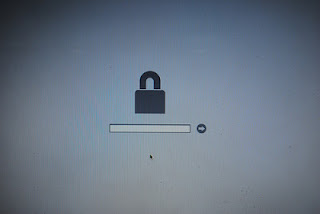
After a quick Google search, I realised that I'd hit the firmware password prompt, for the first time ever.
Casting my mind back, I realised that I'd set a firmware password when I first acquired the new MacBook in June 2012.
So, having entered the right firmware password, things started to proceed as per usual.
I booted from the USB drive, started Disk Utility and attempted to delete the existing OS X Lion partition. This initially didn't work, because I'd not unlocked the existing partition ( which is encrypted, and thus locked, using FileVault 2 ). I clicked the icon to unlock the partition, entered my usual log on password, and deleted the partition .... or so I thought.
It turned out that I'd deleted one partition, but the second, also encrypted, partition was then hidden from me.
This left me in somewhat of a conundrum - I couldn't delete the "hidden" encrypted partition, I couldn't repartition the drive, I couldn't install Mountain Lion, I couldn't boot back into Lion.
So, before reaching for one of the backup drives, I instead reached for Google - again.
The search string that I used was: -
"The partition contains a locked disk and can not be resized until it is unlocked"
which appeared on the partition screen within Disk Utility.
This led me to this thread: -
External HDD Unlock
which, amongst other things, included a response from one Eddie Yam, who reported how he used the diskutil command in Terminal to list the Logical Volume Group and then delete it, leaving the drive nice n' clean.
I didn't capture screen shots from this, so here's Eddie's rather nice screen shots: -
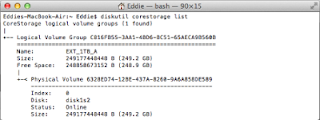

In essence, he ( and ) used: -
$ diskutil corestorage list
and: -
$ diskutil corestorage delete <VOLUME GROUP ID>
Once done, I was able to quit the Terminal application, and launch the Reinstall OS X application, and the installation proceeds as I type.